Enhancing Your Avenza Maps Experience: A Guide to Importing Map Features

Maps are often composed of multiple layers representing different aspects of geographic space. Layers serve as dynamic containers for various map features such as placemarks, lines, tracks, areas, photos, and schema. These layers become a centralized hub for all the collected features, neatly organized in the Layers tab. With the Avenza Maps App, features remain accessible and preserved in the Layers tab even after removing a specific map.
The Layers feature opens up a world of convenience. Users can effortlessly link a layer with multiple maps without the need to export and re-import files each time. This interconnected system ensures that any features added to a layer are dynamically updated. This way, every map connected to that layer gains instant access to the latest features. The Avenza Maps App streamlines the management of layers by providing a straightforward and hassle-free experience for iOS and Android users.
How to Import Map Features
The Import Layers feature takes your mapping experience to the next level by allowing you to import placemarks, tracks, lines, and areas from various sources. This seamless integration empowers you to enrich your maps with diverse elements without the hassle of manual exports and imports. Our Layers feature is a game-changer, providing flexibility, accessibility, and efficiency in managing your map features.
Map features can be imported using either the Map Layers menu or the Layers tab. Both methods are similar, but a key distinction is that importing through the Map Layers menu automatically links the features to that specific map. When importing through the Layers tab, users have the flexibility to select the maps to which they want to link the features or leave them unlinked. Additionally, users can link map feature layers to multiple maps without exporting and importing the layer repeatedly.
Follow the steps outlined below to import map features using an Android or iOS device.
Android users can follow the below steps:
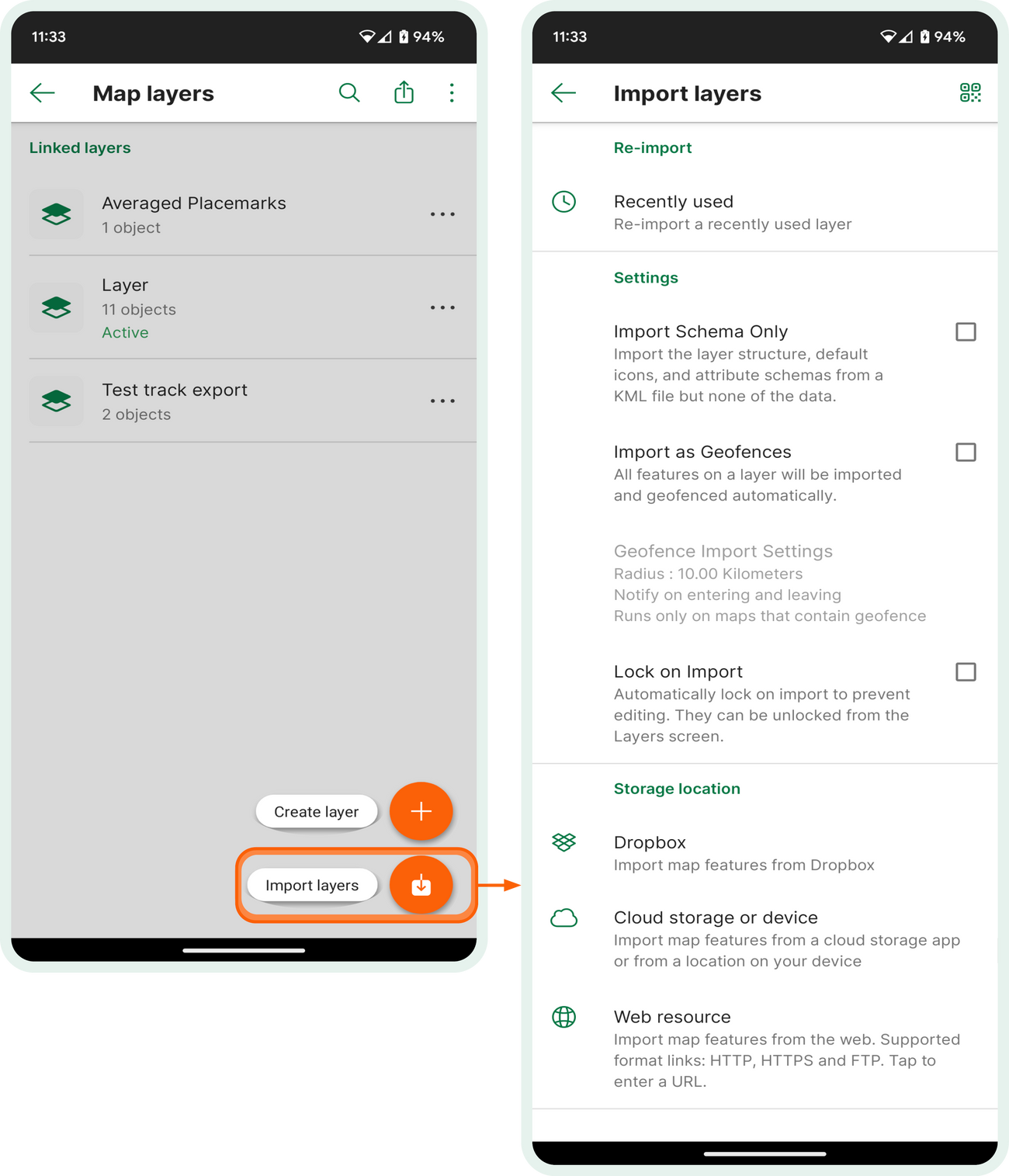
- Tap the Layer Menu Icon
- Select 'Import layers'
- Choose which settings (if any) to apply on import
- Optionally, choose which maps to link the features to
- Choose where you want to import from
- Navigate to the file(s) you want to import, select them and confirm your choice.
iOS users can follow the below steps:

- Tap the Import Layers Icon
- Choose which settings (if any) to apply on import
- Optionally, choose which maps to link the features to
- Choose where you want to import from
- Navigate to the file(s) you want to import, select them and confirm your choice.
Sources and Options for Effortless Importing
When it comes to importing features, you have a variety of options at your disposal:
1. Recently Used: Choose from a list of previously used layers, perfect for importing Map Features from Email or utilizing the same feature layer across multiple maps. This option is suitable for offline importing.
2. Import Schema Only (KML/KMZ): Import an attribute schema without additional map features.
3. Import as Geofences: Automatically create geofences on the imported features.
4. Link to Maps (Layers tab only): Select which maps to link the layers to upon import.
5. From iTunes File Sharing: Access your iTunes File Sharing storage, an ideal option for offline importing.
6. From Dropbox: Connect to Dropbox to import features. Note that this option requires an internet connection and access to a Dropbox account.
7. Cloud Storage or Device: Navigate your device storage or connect to any cloud storage app you downloaded to import features.
8. From the Web: Import features by entering an HTTP, HTTPS, or FTP URL. These diverse options provide flexibility and cater to various importing needs.
Compatible Import File Formats
In the current version of the Avenza Maps app, the following formats are currently supported for import:
- KML/KMZ - feature and attribute schemas
- GPX - feature data only
- Shapefile* - feature data only
*Shapefiles require a Pro Subscription, as well as the appropriate files combined in a ZIP folder to successfully import (.shp, .shx, .prj, and .dbf)

Download Avenza Maps, the Best App for Importing Map Features
Embark on a seamlessly integrated mapping adventure with Avenza Maps, where the process of importing map features is simplified to new levels. Embrace a journey into enhanced mapping capabilities with utmost ease.
Now that you have discovered the simplicity of importing map features, take the next step by exploring Managing Symbol Sets in Avenza Maps. Dive into the app and share your experiences with us as you navigate through its features. We look forward to hearing about your adventures with Avenza Maps!
Download Avenza Maps, the #1 app for hiking, biking and all trails and enjoy an organized and hassle-free adventure.